|
Interactive Calendar has a spell-checking
feature. You can check spelling not only in the main text editor.
This function will work and for any text box in the program if
"Tools -
Automatic spell-checking"
option is turned on.
To
run spell-checking manually click the "Spell
Checking" button in the text
editor or press F7 button on your keyboard.
Spelling Options
To
access spelling options click the "Tools - Spelling
Options" main menu item. You
will see a dialog box:
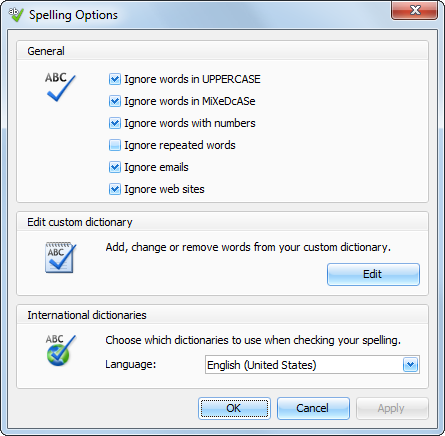
Here
you can change various spelling options, edit custom dictionary and
manage added dictionaries.
How to add a dictionary
To
add a dictionary click the "Tools - Add
Dictionary" main menu item.
You will see a dialog box:
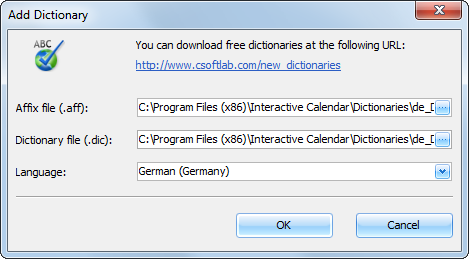
Interactive Calendar supports Hunspell
dictionaries. You can download them at our website.
When
you download the dictionary package, please unpack it into
"...\Interactive
Calendar\Dictionaries\"
folder, add a path to .aff and .dic files into the "Add Dictionary"
window and select language. When you click OK, the dictionary will be added and turned
on.
If
you not found a dictionary for your language at our website, please
note that Hunspell is the spell checker of LibreOffice,
OpenOffice.org, Mozilla Firefox 3 & Thunderbird, Google Chrome,
and it is also used by proprietary software packages, like Mac OS
X, InDesign, memoQ, Opera and SDL Trados. Try to find the necessary
files in Internet.
|