|
Interactive Calendar
is developed to simplify your time
management.
You can use it to create various
appointments, plan meetings and other assignments.
Interactive Calendar displays
information in two different ways.
You can see your appointments
directly on the desktop wallpaper:
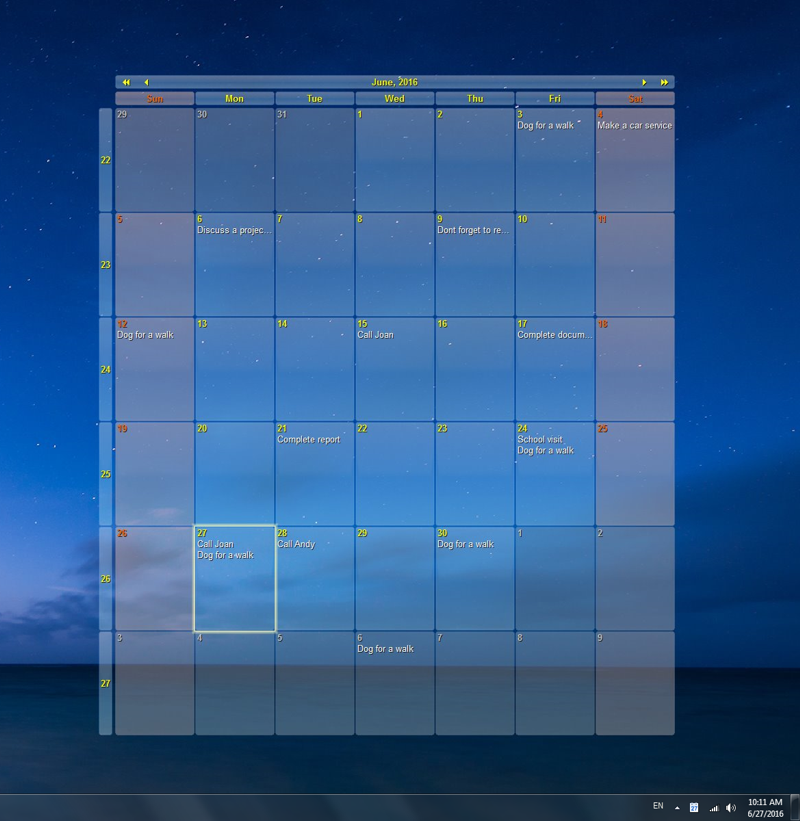
The calendar is completely
interactive and extremely intuitive. Double-clicking any of its
cells will bring up a new task creation window or a task management
window if there are any tasks already scheduled on that day. Please
see the "Desktop
Calendar" topic for more details.
Single click the navigation arrows
on the calendar header to move months or years.
To make work with the entries more
convenient, we've added an ability to access all entries in the
program's main
window:
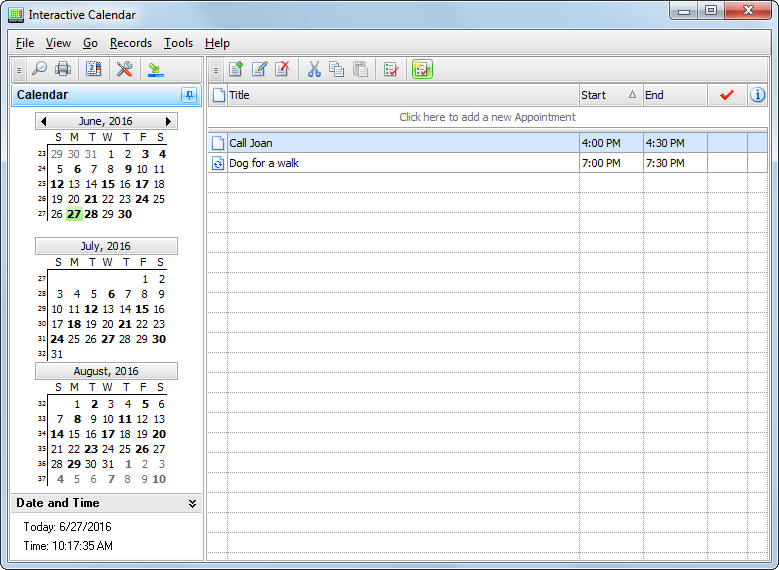
In this window you can add new or
edit existing entries, preview description, search or print your
information etc. Please see the "Main window" topic for more details.
For
easy access to the program, at start Interactive Calendar creates
an icon in system tray near the Windows system clock. This icon
displays the current date.

You
can open the main program's window by clicking this icon with the
left mouse button, or if you click the right mouse button, you will
see a popup menu with the most frequently used functions of the
program:
·Open
Interactive Calendar - opens
the main window of the application, just as the left mouse button
click does.
·Options - the program settings.
·Go to
Today - return calendar on the
desktop to the current month.
·Go to
Date - click this item to move
desktop calendar to any date.
·Exit - exit from the program (is similar to the
command "File - Exit" of the main menu).
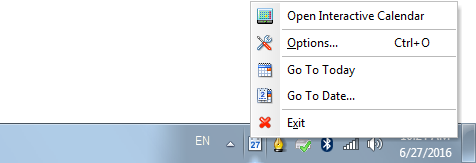
|