|
The Desktop
options window looks as following:
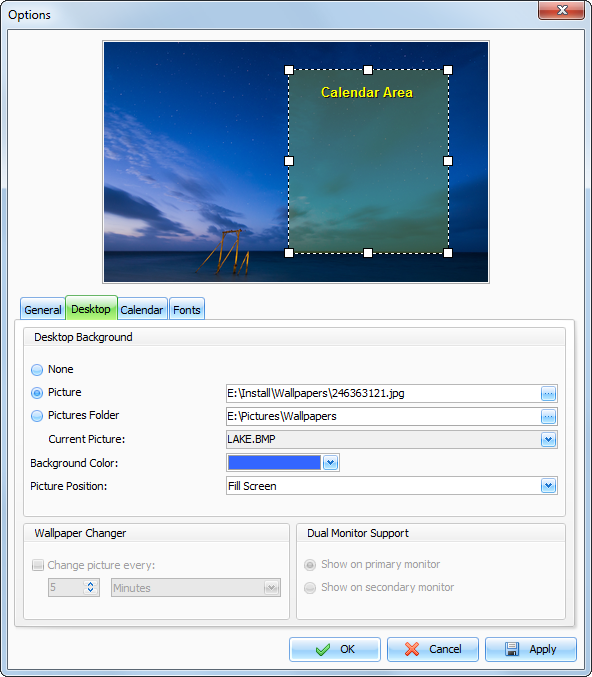
At
the top of this window you can see your desktop preview with the
yellow Calendar area
rectangle. You can drag this
rectangle to a new position and change its size by mouse. These
changes will be applied to Desktop Calendar when you save or apply
options.
Desktop Background:
None - the background picture is absent.
Picture - path to desktop picture.
Pictures folder
- path to any folder with the
pictures. When this option is selected, you can change desktop
picture using the "Current
picture" drop-down
box.
Background color
- background color of your desktop.
It is visible if you don't use the background picture or this
picture does not fit to screen.
Image position
- here you can choose how to display
your image on the screen: Stretch, Center, Fit to
Screen,Fill Screen or Tile.
Wallpaper Changer:
Change picture every [Time
interval] - enables images
rotation on your desktop every selected time interval.
Please note that you should
select Pictures folder
with at least two picture files before turn on this
option.
Dual Monitor Support:
This
option is enabled when Interactive Calendar detected 2 monitors in
system. You can choose on which monitor to show the calendar. The
program supports any monitors size, position and
orientation.
|