|
The General options window looks
as following:
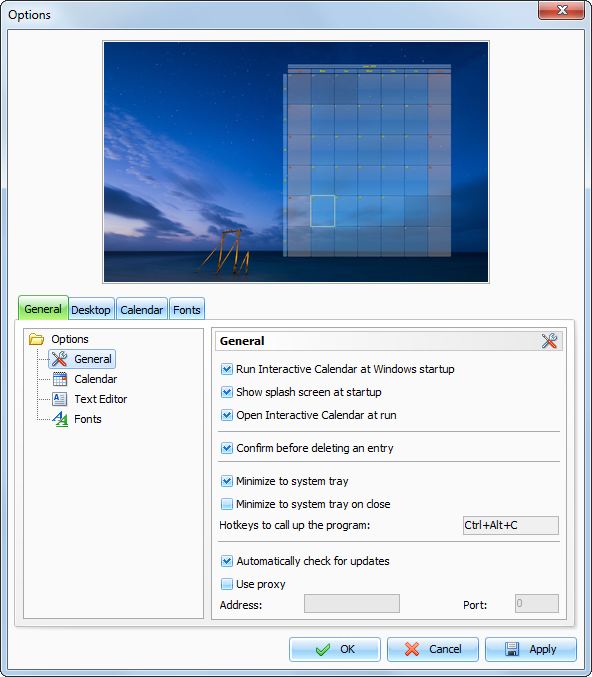
In
the upper path of this window you can see the Calendar
preview.
Run Interactive Calendar at
Windows startup - allows or
forbids the automatic program launching upon Windows
startup.
Show splash screen at startup
- turns on/off the function of
showing splash screen at Interactive Calendar startup.
Open Interactive Calendar at
run - if this option is
active, the program will open at the desktop at each startup. If
this option is turned off, when the program is launched it
automatically minimizes to the system tray (near the Windows
clock).
Confirm before deleting an
entry - if this option is
active, a dialog box with the confirmation request will appear
before deleting any entry from a database.
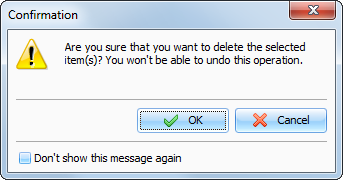
Minimize to system tray
- when this option is turned on,
Interactive Calendar will minimize to system tray when you minimize
the main window.
Minimize to system tray on
close - when this option is
turned on, Interactive Calendar will minimize to system tray when
you close the main window. Otherwise Interactive Calendar will be
closed if you close the main window.
Hotkeys to call up the
program - here you can enter
the keys, which call up Interactive Calendar from the system
tray.
Automatically
check for updates - when this
option is on, Interactive Calendar will connect to http://www.csoftlab.com website and notify you, if
the new version is available. You can also check for updates
manually by clicking the "Help - Check for
updates" main menu
item.
Use proxy - turn this option on and set up
Address
and Port, if you would like to use a
proxy-server.
|