|
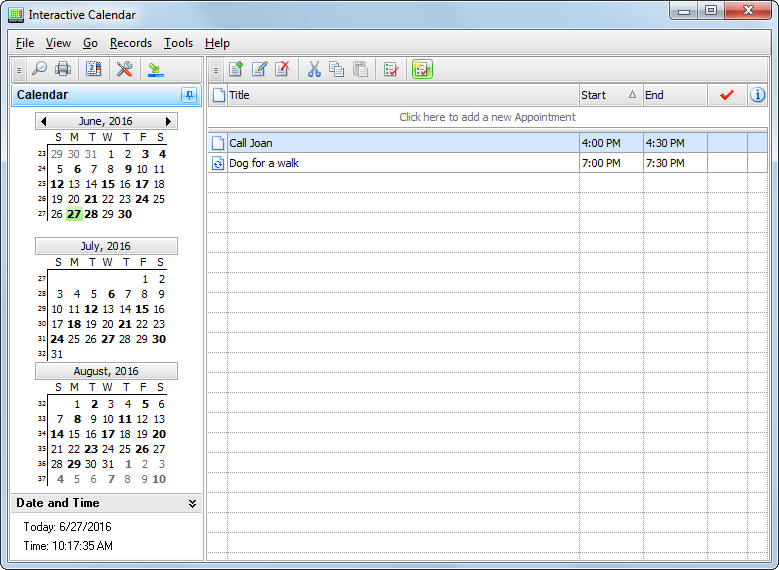
In
the left part of the program's main window located Navigation Panel
with the calendars and date and time information.
For
your convenience and better visualization, the dates, which have
appointments scheduled, are marked with the bold front on the program's calendar.
You
can show, hide left panel, or change its position using
"View -
Navigation Panel" main menu
item:
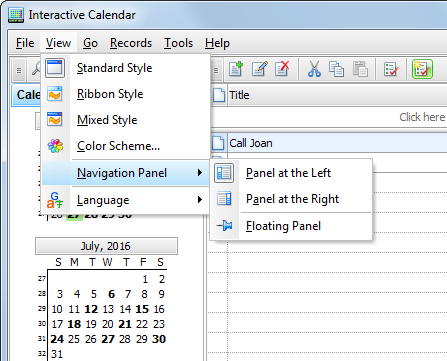
The
right part is intended for showing the available information. In
the top of the window, there is a main menu which can help you to
access practically all functions of the program.
Please note that Interactive Calendar displays
appointments for the selected dates on the program's calendar only.
This calendar supports multiple dates
selection.
The
planned appointment can be transferred to any other day by dragging
and dropping. Just drag the appointment record to the desired date
on the program's calendar using the mouse, and drop it. The
appointment due date will change automatically.
Also
you can copy or cut any appointment and paste it into other date
using an appropriate buttons on the program's toolbar, or shortcuts
(Ctrl+C, Ctrl+X, Ctrl+V), or using the popup window commands.
Every
appointment can be set to repeat. You don't need to create the same
appointment every time, just mark it as a recurring one. To match
you expectations, Interactive Calendar provides extended
recurring options.
By
clicking the button "Mark as
Completed" you can mark any
appointment as a completed one.
To show or hide completed
appointments click the "Show
Completed" button. The expired
records are displayed in the red font
color.
When
appointment description is available, you can view it by pressing
the following button:  near the entry title. near the entry title.
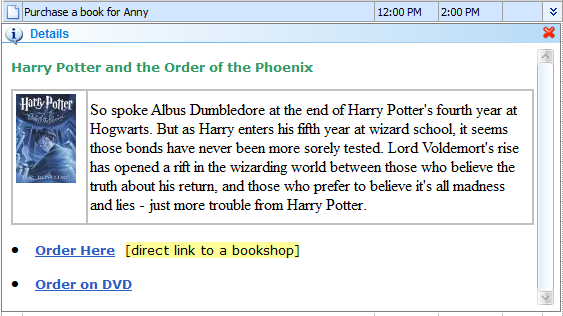
Each entry can be edited directly
in the view
area, you even can create a
new entry by entering data in the upper row.
All changes you made will be
immediately applied to the Desktop Calendar.
|