|
To
add a new password press the "New
Password" button or double
click the empty area inside the viewing area. You can use
shortcuts Ins or Ctrl + N as well.
To
edit an already existing entry press the "Edit" button or double click the record you want to
edit in the viewing area. Also you can use Ctrl + Enter
shortcut.
Dialog box for working with
passwords:
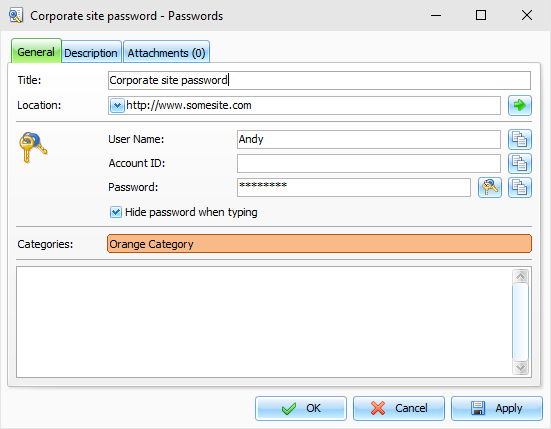
Fields description:
Title - the records title.
Location - use this field to store URL,
file or folder
path. This will enable a quick
access to a linked document.
The User name, Account ID and Password fields are intended for storing an appropriate
information.
To
generate a password, press the "Passwords Generator" button near the Password
field.
The Hide password when
typing option can be used to
make password viewing impossible while you entering it. Special
symbols will replace the actual password on the screen.
Categories here you can assign one or more categories to the
entry. See "Working with Categories" topic for more
details.
Description
- use this field to enter an
additional password information and its description. The
description field supports rich text formatting (RTF), pictures,
tables and hyperlink insertion. See Working
with text and descriptions topic more for details.
Attachments
- allow to attach any file to the
entry. All attached files will be stored directly in the database.
See "Working with Attachments" topic for more
details.
|