|
To
add a new contact press the "New Contact" button or double click the empty area inside
the viewing area. You can use shortcuts Ins or Ctrl + N as well.
To
edit an already existing entry press the "Edit" button or double click the record you want to
edit in the viewing area. Also you can use Ctrl + Enter
shortcut.
Dialog box for working with
contacts:
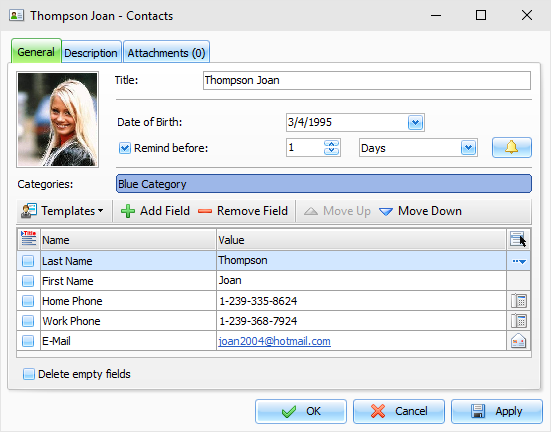
Fields description:
Title a records title.
Date of Birth
here you can enter the date of
birth.
Below
you will find the notification
options:
Remind Before
you can set how much time before a
birthday date you would like to receive a notification. You can
choose a number of days
or weeks.
To
get access to the Extended notification options, click the
 button to the right of
this field. button to the right of
this field.
Categories here you can assign one or more categories to the
entry. See "Working with Categories" topic for more
details.
To
work with a picture, move the mouse over picture area and you will
see the buttons:
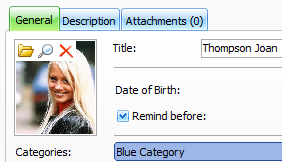
Click
the  button and chose a picture file you would like to
add. The program supports major picture formats. button and chose a picture file you would like to
add. The program supports major picture formats.
Use
the  button
to open built-in picture viewer. Here you can see a full size
image, load other picture, save it to file etc. button
to open built-in picture viewer. Here you can see a full size
image, load other picture, save it to file etc.
To
delete a picture, click the  button and picture will be
removed.
button and picture will be
removed.
Additional fields
The
program gives you the capability to add any another information
about a contact person into the additional information area.
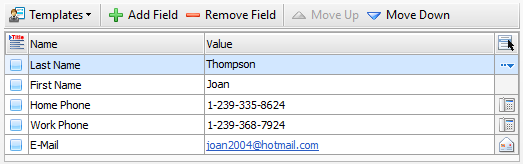
This
area looks like a table. By default, it contains the list of most
frequently used fields. However, you can add or remove fields
using Add
Field and Remove Field
buttons, as well as change the fields
order using Move up and Move down buttons.
When
you click the Add Field button, the dialog box will be opened:
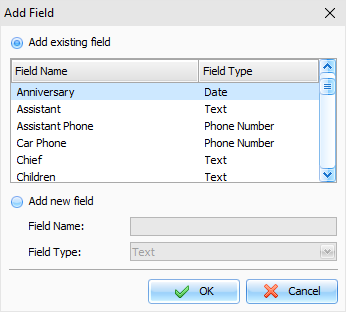
In
this window you can add any existing field or create a new one. If
you create a new filed, you should enter unique filed name and
select field type:
Text,
Phone Number, E-mail
Address, Web Address or Date.
Date
fields supports reminders.
You
can save your own fields list as a template and
use it when adding new records into the Contacts.
Mark
the fields you would like to use as the records title. In this case
the records title will be created automatically.
Description
use this field to enter an additional
contact information and its description. The description field
supports rich text formatting (RTF), pictures, tables and hyperlink
insertion. See Working with text and descriptions topic more
for details.
Attachments
allows to attach any file to the
entry. All attached files will be stored directly in the database.
See "Working with Attachments" topic for more
details.
|