|
When
you delete any entries in C-Organizer, they will be moved
into Deleted Items
section. This will allow you to
restore your records in case,
if you deleted them by mistake.

Documents Tree in the Navigation Panel has a
separate node for each section in C-Organizer (Calendar, Tasks,
Contacts, Passwords, Notes and Events). We've made it for your
convenience. You can find deleted entry much easier because all
deleted items are placed into appropriate sections.
If
necessary, you can edit and view your entries without
restoring.
Also
in the view area you can see a record title, categories, date of
deletion, attachments and whether an entry description is
available.
When
note description is available, you can view it by pressing the
following button:  . .
You
can filter your entries by category. Just click the
"Filter by
Category" button. In this case
you will see only entries, which match to the selected
categories.
Also
you can click the "Find" button to find any deleted entry.
Use the "Restore" button to restore selected folder or entry
(C-Organizer has separate buttons to restore folders and
entries).
You can permanently delete records
or folders by pressing the "Delete" button.
If you would like to delete all
items in this section, click the "Empty
Deleted" button. You will see
a confirmation window:
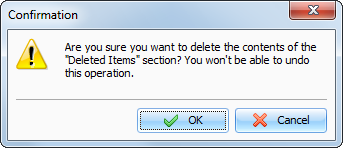
After it all entries will be
permanently deleted from the database.
Warning: You won't be able to undo these
changes.
|