|
Advanced Diary supports documents templates. You
can type any text, add pictures, tables etc and then save this
document as a template. Just click the "File - Templates - Save as
Template" program main menu
item. A dialog box will appear:
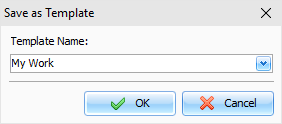
Here
you can enter a Template Name. Click the "OK" button and your template will be saved.
Then
you can insert your templates into the entries. Click the
"File -
Templates - Add from Template"
program main menu item and select necessary template.
To
delete any template, please use the "File - Templates - Delete
Template" program main menu
item and select necessary template.
Note: Advanced Diary can insert templates
automatically for each new entry. Just configure the program
options.
|