|
The
Text Editor Options window looks as following:
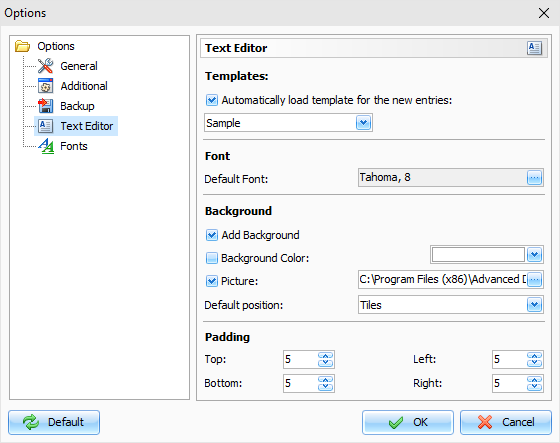
These
options will be applied to the new records descriptions (text editor will be
initialized with these options).
Templates - Advanced Diary can load templates for each new
entry automatically. Just turn
on this option and select a template to load.
Default Font
- here you can choose default font
for the text editors.
Add Background
- this options enables background for
the documents.
Background Color
- here you can choose a color for
background.
Picture - adds a background picture. C-Organizer comes
with some background pictures. You can find them in the
"...\Advanced
Diary\Backgrounds\"
folder.
Default position
- if the picture is selected, you can
set up its position: Tiles, Stretched, Center, Fixed Tiles, Top
Left, Top Right, Bottom
Left, Bottom Right.
Padding - here you can choose the text editors
padding.
|