|
When you are working with network
database, you can create public and private records, or assign
records to particular users. This will help to effective exchange
data between team members. Also you can even use Advanced Diary as
a family journal: family members can create private or public
entries, and share data with selected members.
To set up access to any entry or
folder in Advanced Diary, select it and click by right mouse
button, then select "Access" context menu item:
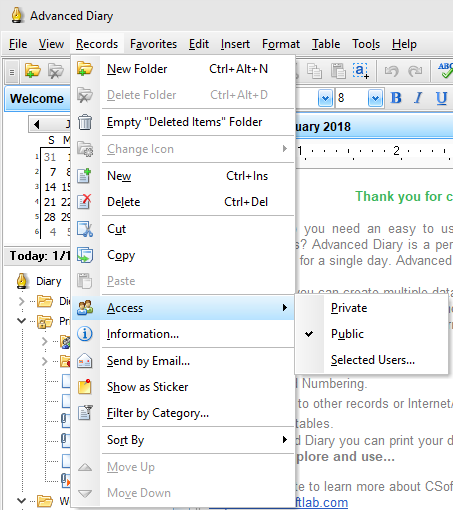
You can choose Private, Public, or Selected Users
access type.
Private
- entry will be available to you
only;
Public
- entry will be available to all
users;
Selected
users - entries will be
available only to selected users. When you click this menu item,
users selection window will be opened:
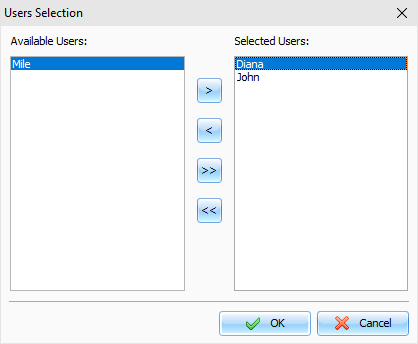
Here you can choose which users
will have access to your entry.
Also you can set up access to a
selected entry in the main window below the diary text:
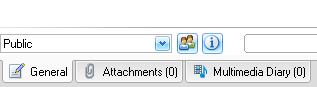
Note: administrator rights override all restrictions.
Database administrator can access to all users entries.
By
clicking the "Information" button you can get summary information about
selected entry or folder: who has created and modified this entry,
date of creation and modification etc.
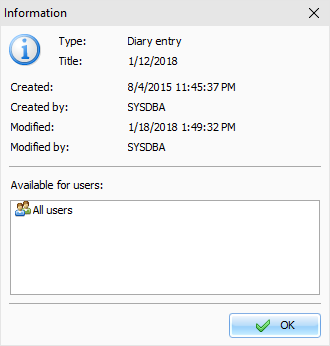
|