|
Users can be managed only under
administrator account (SYSDBA). If you connected to a database using any other
account (even with administrator rights) this feature won't be
available.
Click the "File - Users
manager" main menu item. In
the opened window you can create, edit or delete database
users:
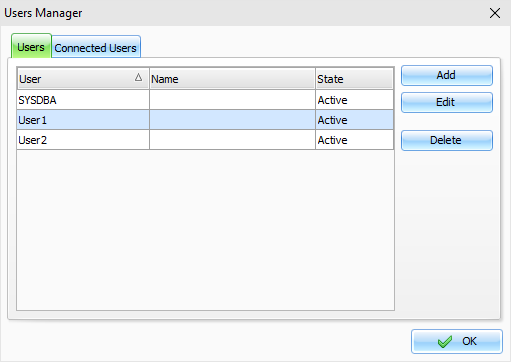
Also in this window you can see a
list of connected users
and disconnect from database any user
(excluding your connection).
When you adding or editing users,
you will see the "User" window:
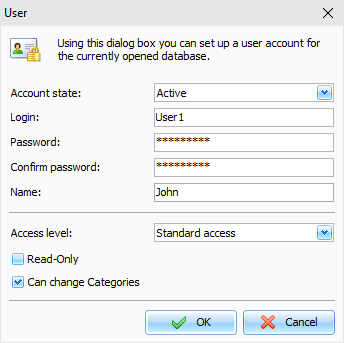
In this window you can
change Account state
(Active or Disabled). When create a new user, enter Login, Password
(Confirm password) and user Name (optionally).
Access
level has two
options:
Standard
access - user can access only
own, public and assigned entries.
Access to all
users data - user can access
any entries.
Also there ate two additional
options:
Read-Only
- limits user rights to read only.
User will be able to see the entries, but cannot create own or edit
them.
Can change
Categories - allows user
modify existing or create new categories.
|