|
To
work with the attached files, open the Attachments tab:
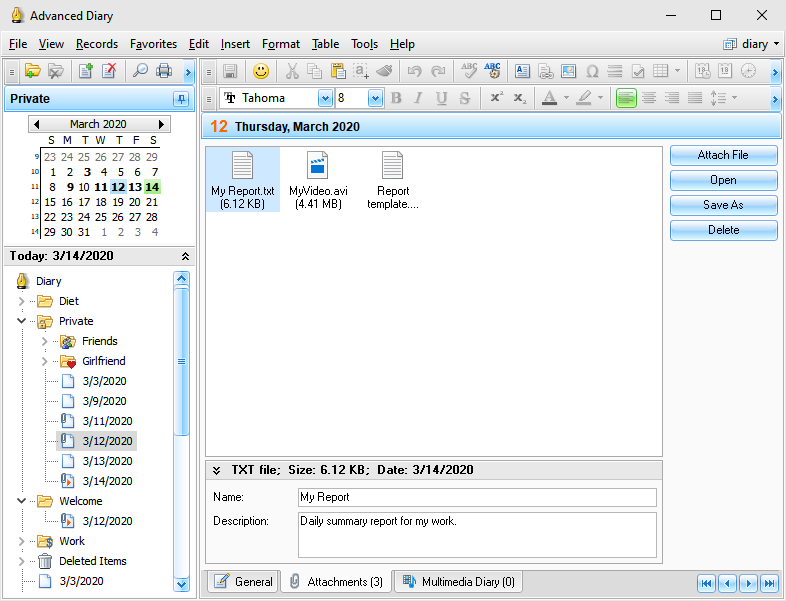
At
the bottom of this window you can see a summary information about
attached file, can change file name
and add file
description, if
necessary.
Click the Attach File
button to attach a new file. As
alternate way you can drag any file to "Attached Files"
area.
Note: all files will be stored directly in the database
and will be accessible even if you delete them from your
computer.
To
open an attached file click the Open button.
To
save any attachment into a file click the Save As button.
To
delete an attached file click the Delete button.
You
can find all your attachments including audio and video diaries in
the Attachments
manager window.
|